Enable notifications for an invoice
How to enable notifications or dunning for an invoice
Invoice notification subscribers will be notified of all invoice events. (To check what notification groups are subscribed to invoice events, visit your Notifications settings page.)
You can enable invoice counterparty email notifications on a per-invoice basis.
1. Toggle email notifications on
Find the Enable email notifications toggle in the invoice form. This form can be found when creating a new invoice or when editing an existing on. Toggle it on to enable email notifications to invoice counterparties.
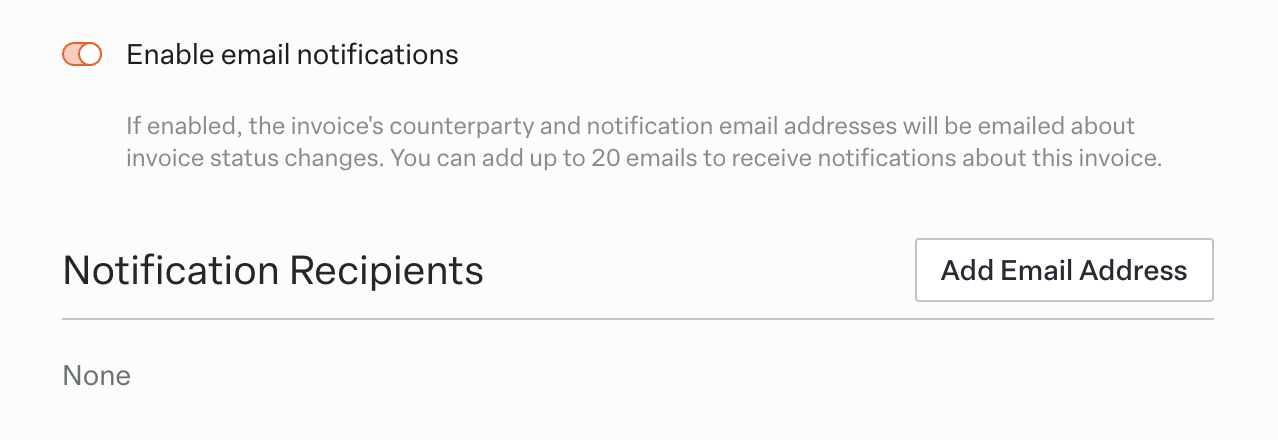
2. Add recipients
A Notification Recipients section will show up. You can optionally add up to 20 email addresses you want to be CC'ed on notification emails sent to the invoice counterparty's email.
If the invoice's counterparty doesn't have an email associated, you will be required to add at least one notification email.
3. Set Overdue Notification Emails (Optional)
An Overdue Email Notifications section will also appear. You can select from the dropdown how many overdue invoice reminders you want to send (up to 3) and how many days after the due date each of them should be sent.
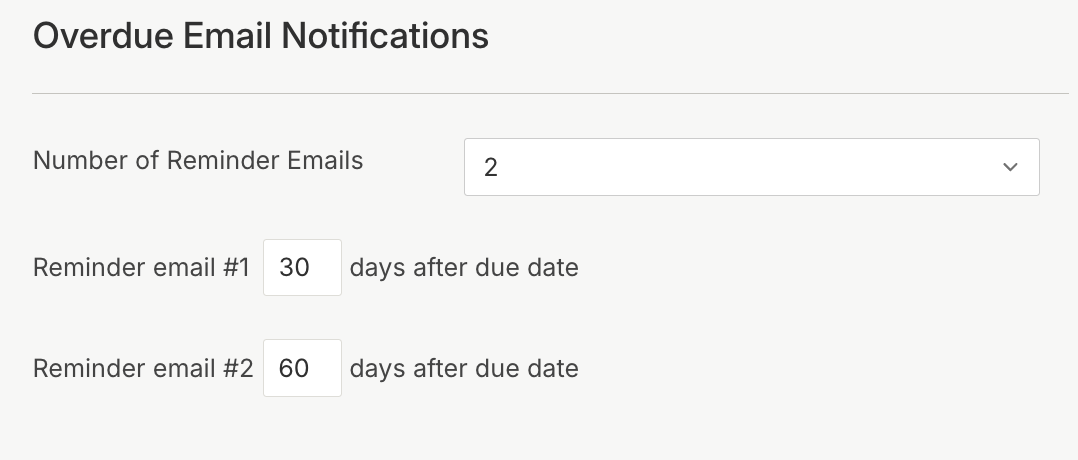
4. Save changes on the invoice
Once you save these changes, email notifications will go out to all added recipients.
Updated 6 months ago